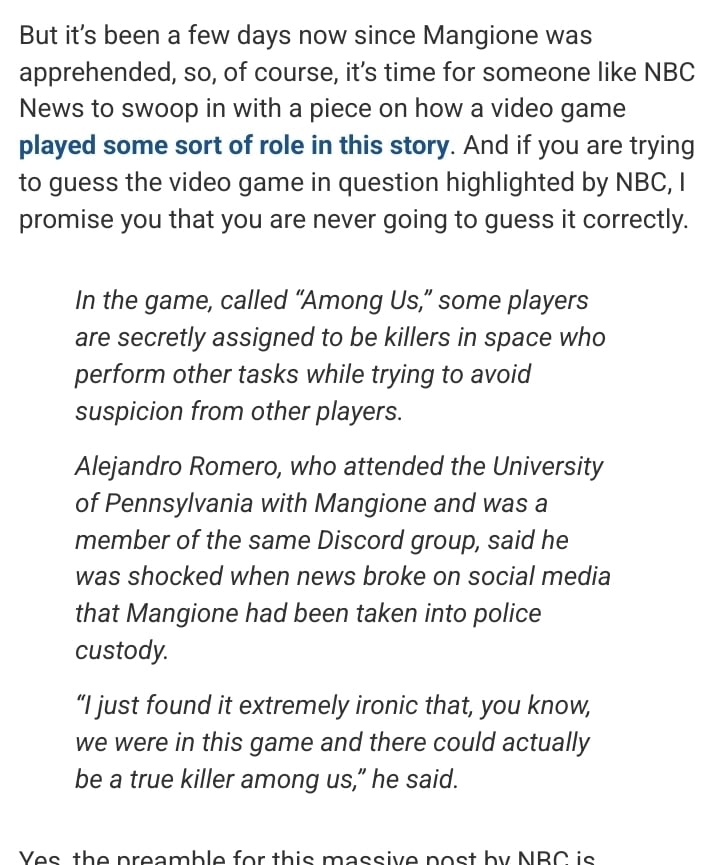Hypnospace outlawwww https://www.youtube.com/watch?v=fQwQnsarYsY


Hypnospace outlawwww https://www.youtube.com/watch?v=fQwQnsarYsY


It’s the same experience, imo. On mobile, you can drag and drop the cards into a buy/sell/use section; on the steam deck, there are Xbox control indicators to buy/sell/use/select. I haven’t noticed any other differences. Google play keeps a save file in the cloud, like steam.
Edit: my bad, on Mobile, seeing the tags at the bottom of the Select Blind window is a PAIN because, to see its description, you have to press and holto read it, then slide your finger away to be sure you don’t select it. The tag icon is small. If you release your finger while over the tag icon, the tag is selected.
A Tag is a bonus you can get if you choose to skip a Blind (which is a term for one round of playing your cards). It’s usually more profitable to play the Blind than pick the tag.


Second this, just get some thumbstick covers. I have the 8bitdo pro, and I’m getting tired of the joysticks peeling off onto the rest of the controller after a game.
I haven’t had drift on them yet, but if/when I need to replace Old Reliable, I’m looking for hall effect joysticks.
Edit: damn, just found out the pro2 has hall effect joysticks


Which one(s) have you got? Do you like them?
I can see future archeologists (god forbid, Ai archeologists) digging up old posts like this and going, “tf, this was upvoted? Interjecting with too much tangential information? The tone came off rude though?” and not get the reference if they weren’t versed in linux community culture already
TLDR, scroll down to the script. Make a .sh file, allow it to run as a program, set it as your default program to open whatever filetype
Navigate to the appropriate/your favorite folder to store portable applications. Make the below script as a new file called WhateverYouWant.sh
Fellow newbies, the .sh is important.
Then set this .sh file’s permissions to allow executing this file as a Program; may differ by distro.
# Script to set a windows application (that runs through WINE) as the default to open PDF files:
# PURPOSE: To convert Linux-style filename to Windows-style
# to pass as an argument to wine when starting PDF XChange Viewer
Filename="z:"${1//\//\\}
# Assuming you use the default installation folder for PDF
# XChange Viewer in Wine
App='eval wine "C:\Program Files\Filepath\To\Your\PDFXEdit.exe" "'$Filename'"'
$App
# Adapted originally from:
# Archive.org'd at: \https://web.archive.org/web/20160918205551/http://sodeve.net/2007/12/foxit-reader-on-ubuntu-linux-through-wine/
# Additional credit in 2024:
https://web.archive.org/web/20150213210206/http://crunchbang.org/forums/viewtopic.php?pid=173574#p173574
https://web.archive.org/web/20150213210203/http://www.fsavard.com/flow/2009/03/pdf-annotation-under-linux-with-wine-and-pdf-xchange-viewer/
You can also check the appropriate windows-formatted filepath with Winetricks, using its built in windows File Explorer, finding your .exe, and copying the path starting from "C:".
[Edit: the default install folder in the script would normally be C:\Program Files, my bad. I downloaded the portable version and shoved it wherever, so my filepath looks like “C:\users\Froggy\Documents\PDFXchange test01\PDFXEdit.exe”]
Mint Cinnamon 21:
I could not tell you for the life of me why this didn’t work with a .desktop file on Mint 21.
I spent the past few hours down the wrong rabbit holes with .desktop and exec=wine ‘filepaths’ and just about died of asphyxiation from absolutely nothing happening. I’ve been wanting to do the same thing too for a while, but decided that right before bedtime was the perfect time to look it up.
[Edit: I figured out spacing in the script. Also moved the Mint specific instructions down the comment for flow clarity]


What’s a PPA, and, if it’s alright to ask, which things did you need to downgrade or remove before upgrading mint?
I’m still on mint cinnamon 21, saving up for a beefier drive to back up to before I would upgrade.
“Simple Tab Groups” extension for Firefox desktop allowed me to evolve from constantly rearranging/bookmarking ~20 shrinking tabs in a window and dropping projects; to hoarding 30-40 tabs worth of research material and unfinished project ideas in rotating groups


Seconding Linux Mint!
I came to linux because I was building a new pc at the time win11 came out, and I saw how much more like apple it looked.
I wasn’t afraid to try linux because I’d already done some easy mods to my steam deck (decky and retropi). Using the steam deck’s computer desktop was almost like using older windows to me; I appreciated that.
Downloading programs was like android to me; using the system’s app store, or sideload an app or a second app store, or follow the dev’s readme.txt. Easy, fun, free, ad-free.
I downloaded different linux distributions to a bunch of spare thumb drives and tried them one at a time. I figured, the moment I had a problem that lasted more than an hour with one distro, I’d move on to the next. If I couldn’t hack it past four tries, I’m going back to windows 10.
Linux Mint was the second attempt, and it’s pretty intuitive to use, imo. It feels like the ease of using android, but with a desktop and my beloved windows-style taskbar.
In op’s linked article: