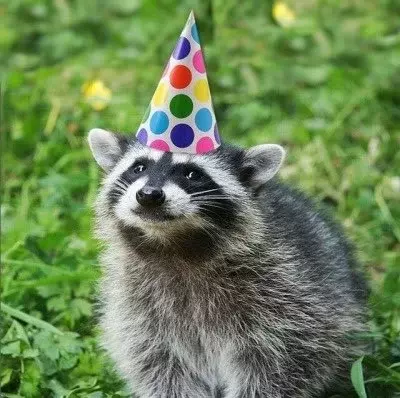

You should avoid judgemental sexual partners anyways. Foot fetishes are considered “weird” if that’s how you phrase it. Generally speaking, it’s not that uncommon. Don’t open up with a partner about kinks unless you trust them not to run their mouth.





I think this applies to every breeder, regardless if they do pure breeds or trendy mutts.
I’d rather mix breeds gain popularity than pure breeds